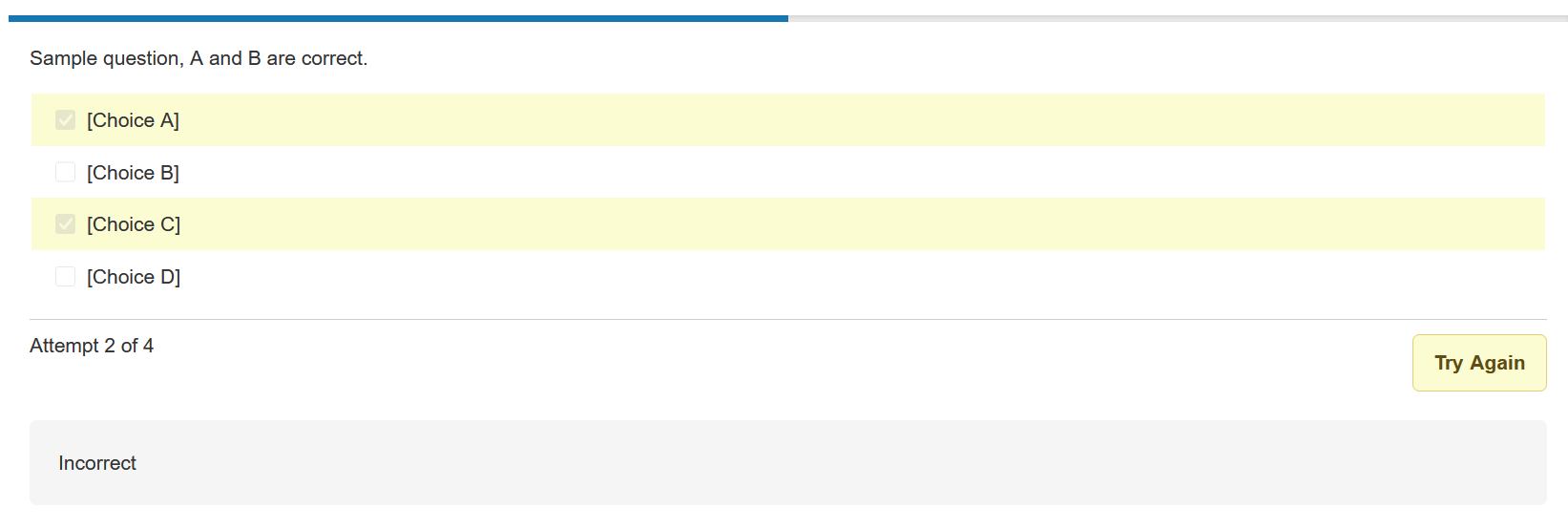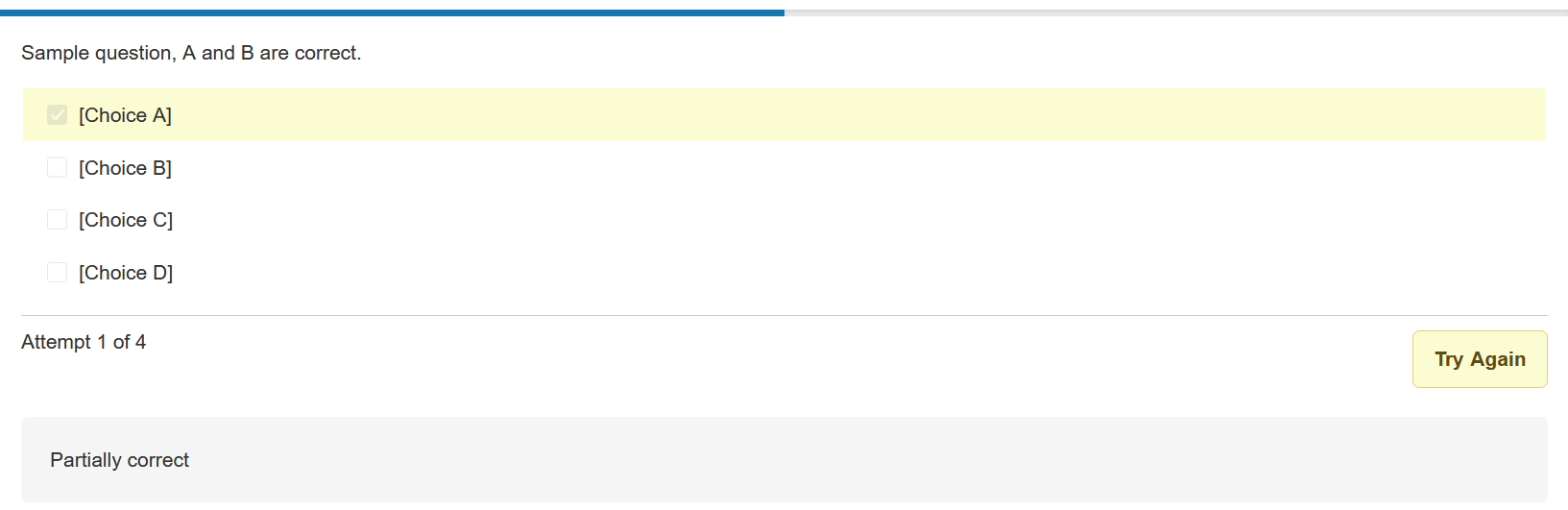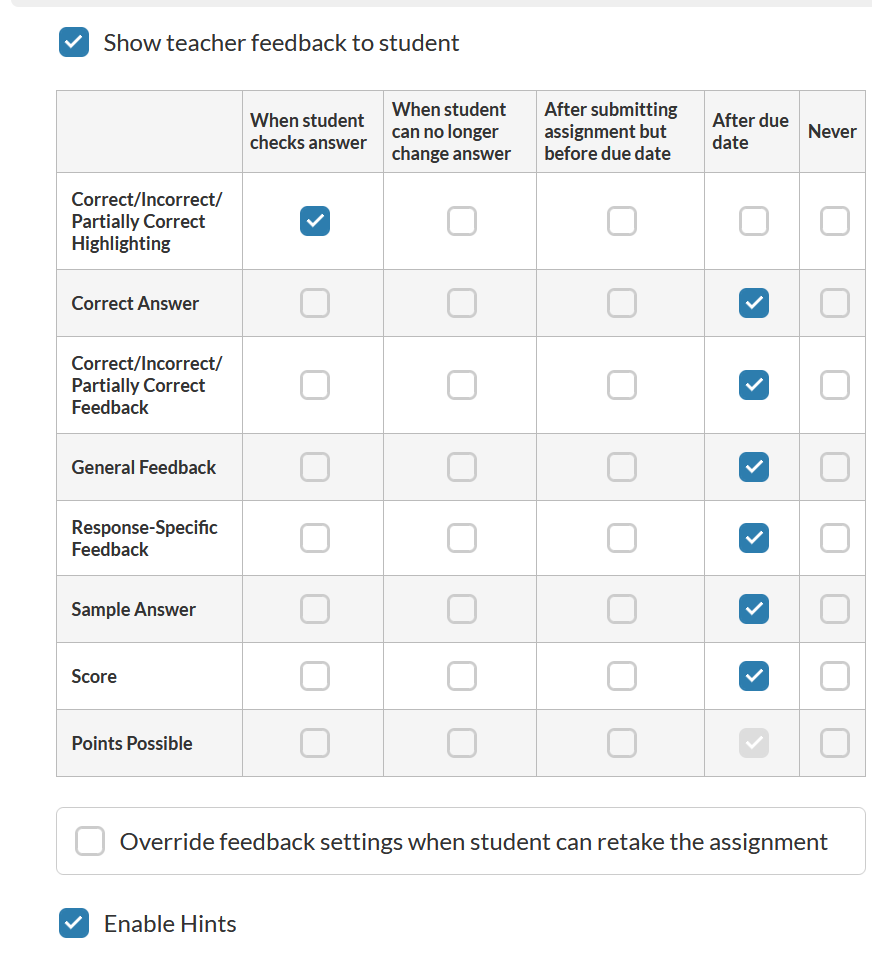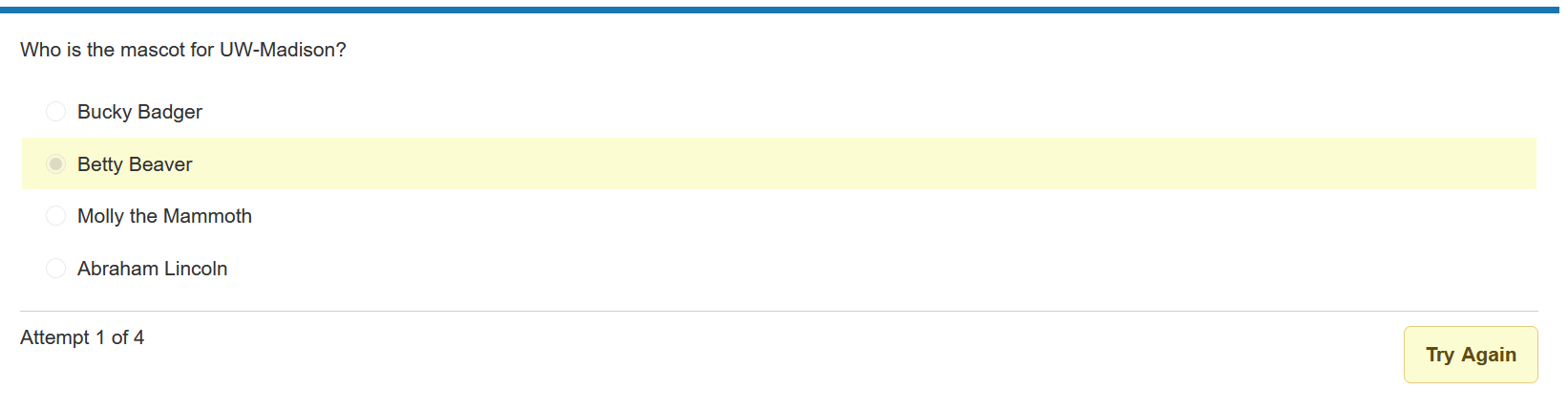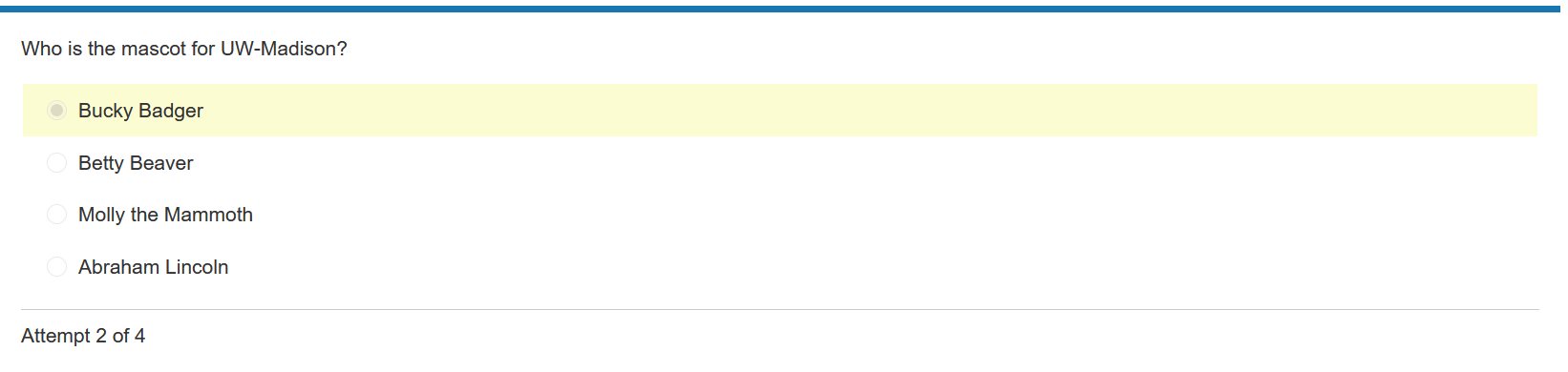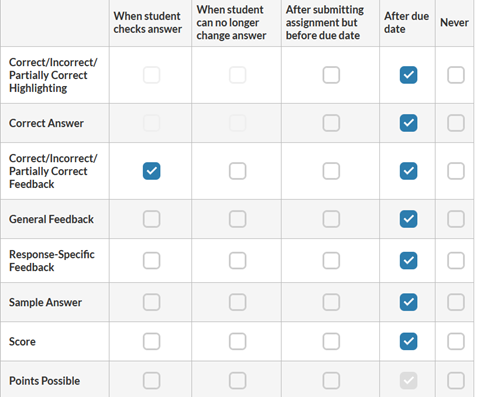Atomic Assessments loses some functionality when Grade Server Side is enabled. Custom metadata offers a workaround to these limitations.
What is Grade Server Side (GSS)?
According to Atomic Assessments, this option computes scores server-side rather than determining grades on the browser. This can be enabled in a checkbox under the Assessment Settings.
Enabling Grade Server Side has several benefits:
- Stores quiz answers on the server rather than on the quiz page that students can find.
- Prevents any scoring information from being sent to the browser during the activity
- Increases performance and response time.
There are also a few weaknesses when enabling this feature:
- Limits custom feedback at the response-level
- Disables the feedback options for correct/incorrect answer highlighting
- Disables the showing of correct answers until the review page.
Case Example
Grade Server Side Off
Let’s take a look at the answer highlighting function. With GSS is turned off, use the following assessment settings: Enable “Correct/Incorrect/Partially Correct Highlighting” for when students checks answer. Set all other feedback options to “After due date”. The image below shows these settings, click to enlarge.
When GSS is off, students can use Check Answer button to see their answer highlighted green if correct or red if incorrect.
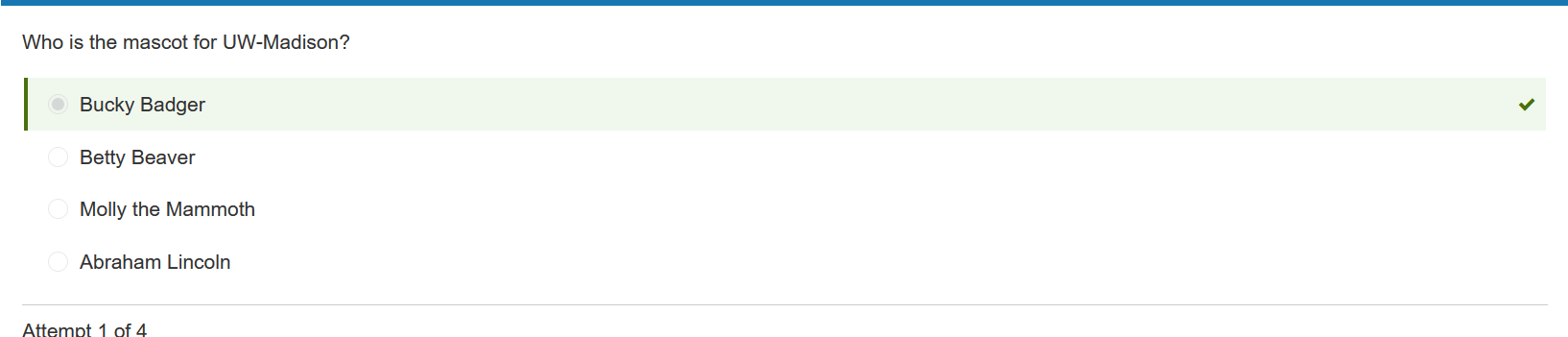
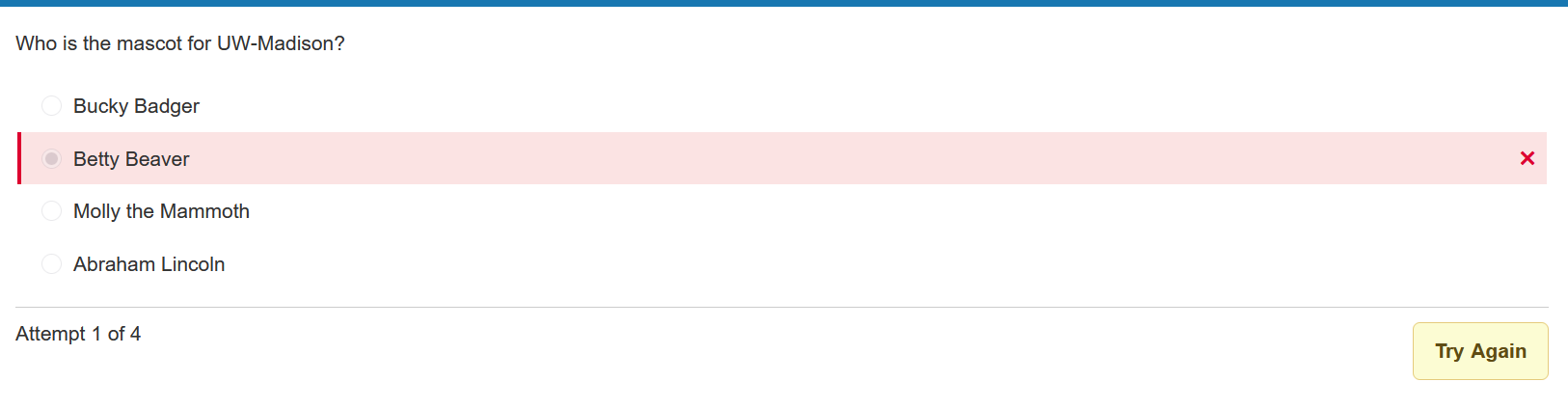
Grade Server Side On
When GSS is on, answers are only highlighted yellow, regardless if they are correct.
Solution
To still provide feedback with GSS enabled,
- Return to Feedback timing options
- Enable “Correct/Incorrect/Partially Correct Feedback” when student checks answer.
- For each question, click “More Options”, and add custom metadata to guide students in the right direction.
- For example, write “Correct” under Correct feedback or “Partially correct” under Partially correct feedback.
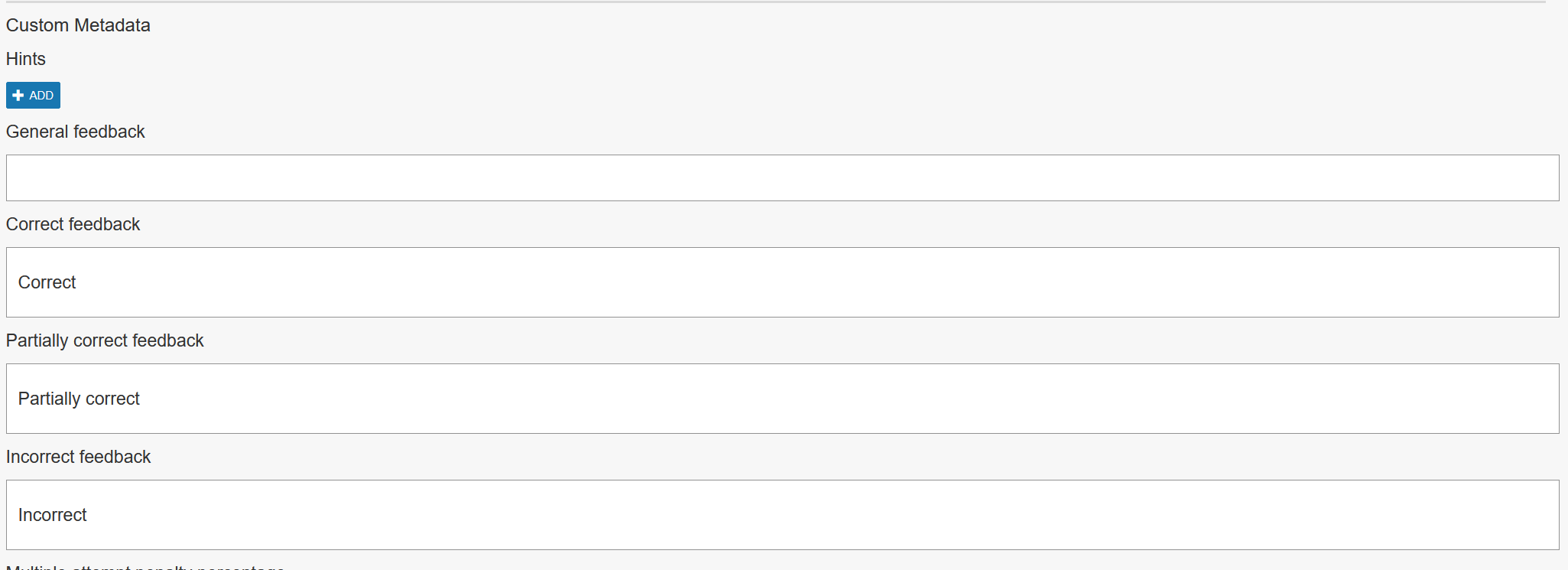
Benefits
- Maintain secure testing environment
- Clear in-the-moment feedback
- Instructors can enable “Check Answer” button even after student answers correctly
- Customizable feedback
Limitations
- Limited functionality for multiple answer questions
- Partially correct feedback won’t be displayed if answer choices include any incorrect answer choice.
- Requires manual set up for each question
With this setup, students can get clear feedback on their answer choices when they use the ‘Check Answer’ button. While their choices are still highlighted yellow, custom feedback is displayed below their answer.